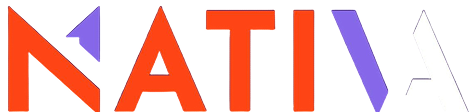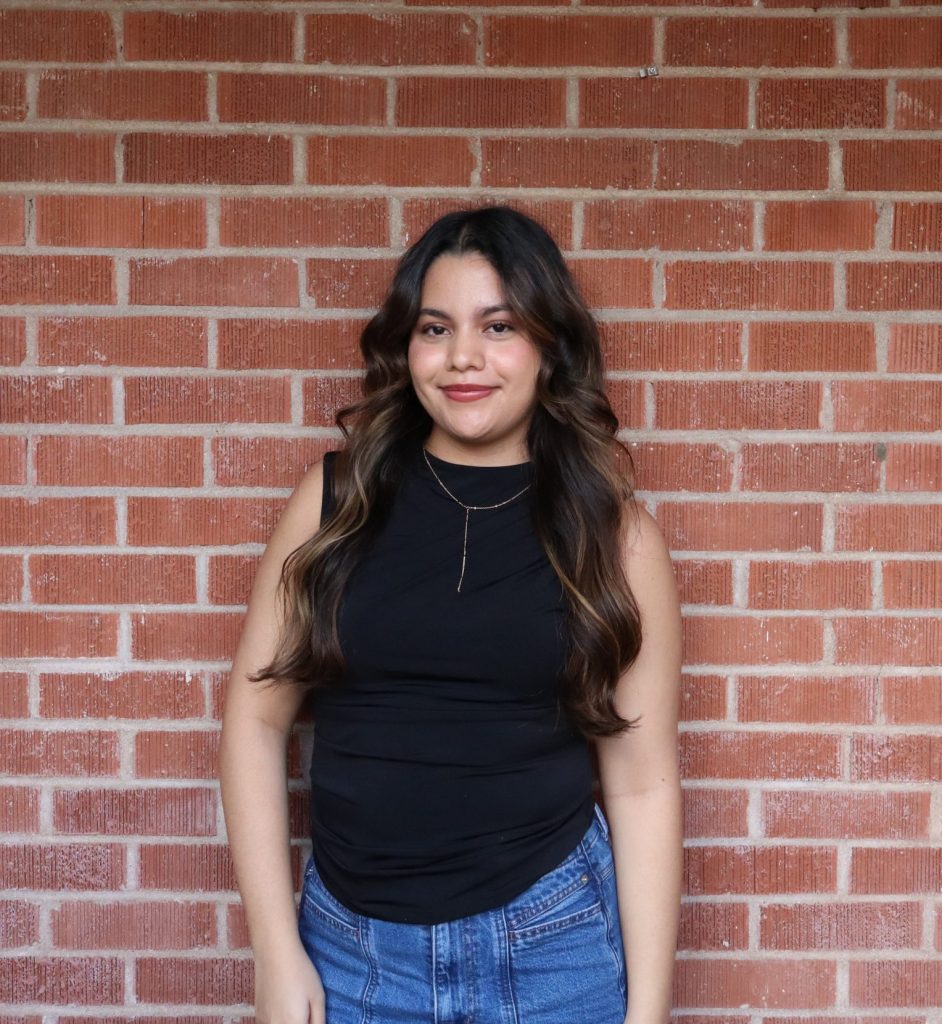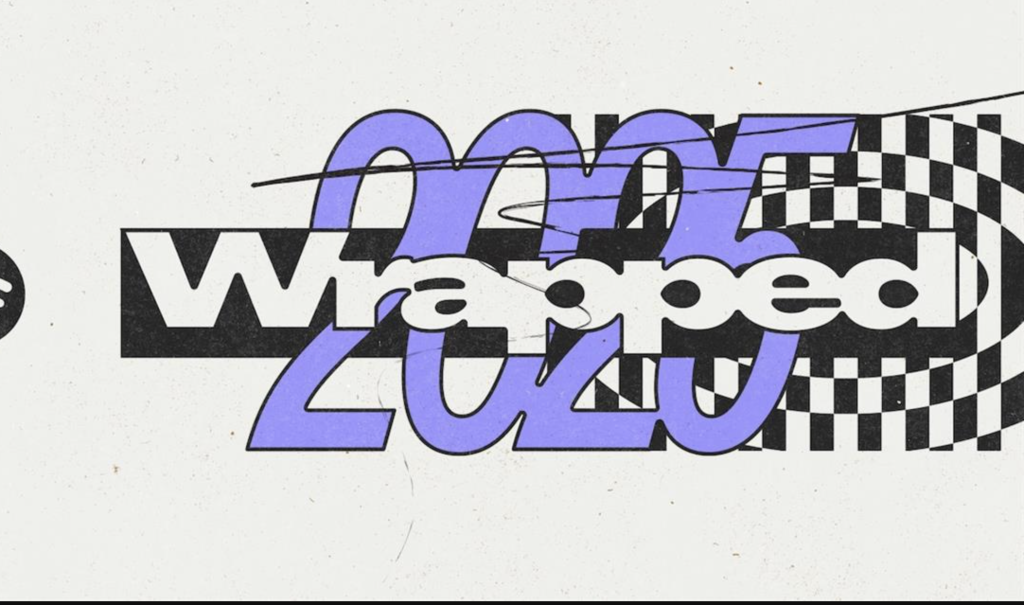Recently I have seen more and more discussion about people feeling very uncomfortable with Facebook using their name and image on social ads. I wrote about this last year on the dangers of showing up on Pepto Bismol’s next ad for a chimichanga antidote.
People online are becoming frustrated about having their names used in relation to individual posts, when they are a fan of only the page, and not that specific post.
To be clear, the reason Facebook uses these ads is because people are 25% more likely to click an ad when they see a friend associated with it and their purchase intent climbs by a whopping 300%.1
Well here is how you can prevent Facebook from using your personal information on these ads:
Option 1 (Easiest and Recommended)
A. Simply click here: https://www.facebook.com/settings?tab=ads§ion=social
B. At the bottom you will see an option that says, “Pair my social actions with ads for”
The setting by default will be on “Only My Friends.” Change this to “No One” and click Save.
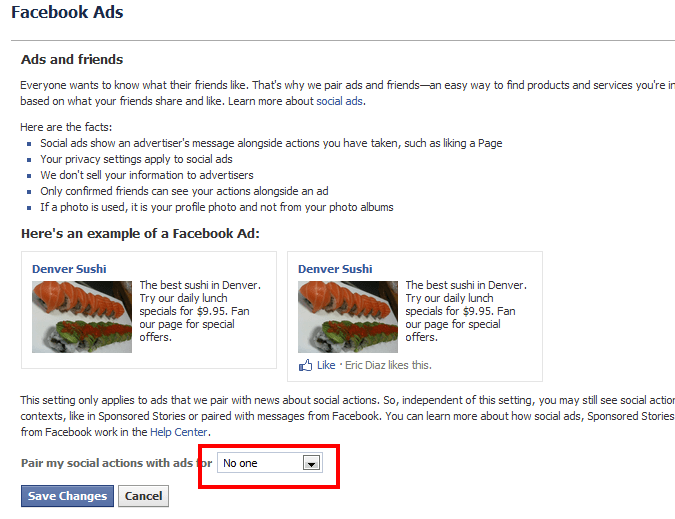
All done and your name nor image will no longer be used on Facebook social ads.
Option 2 (A little more timetaking, but still easy)
A. Login to Facebook.
B. Click on “Privacy Settings”
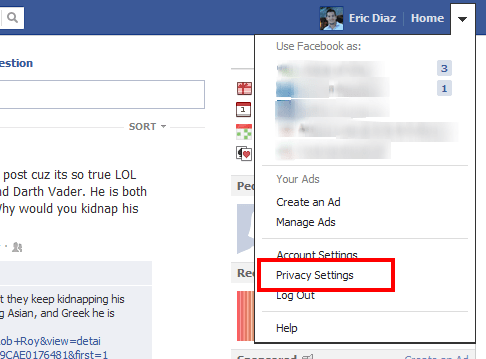
C. Under “Ads, Apps and Websites”, click “Edit Settings”
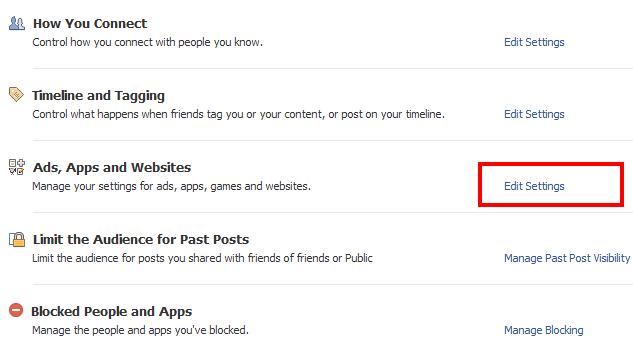
D. Next to “Ads”, click on “Edit Settings”
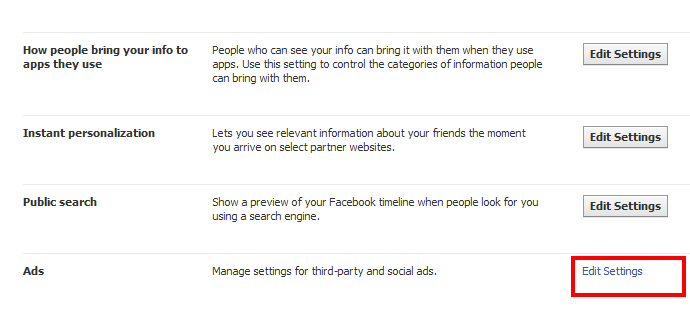
E. Click “Edit social ads setting”
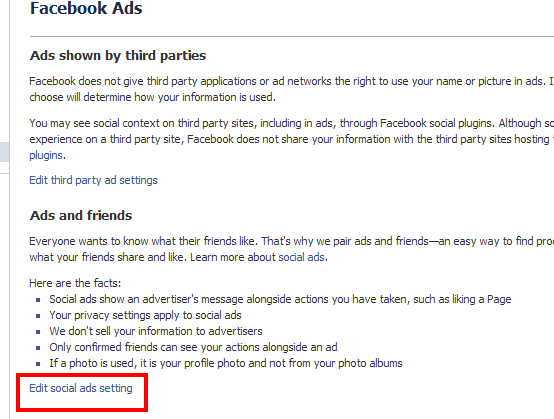
F. At the bottom you will see an option that says, “Pair my social actions with ads for:”
The setting by default will be on “Only My Friends.” Change this to “No One” and click Save.
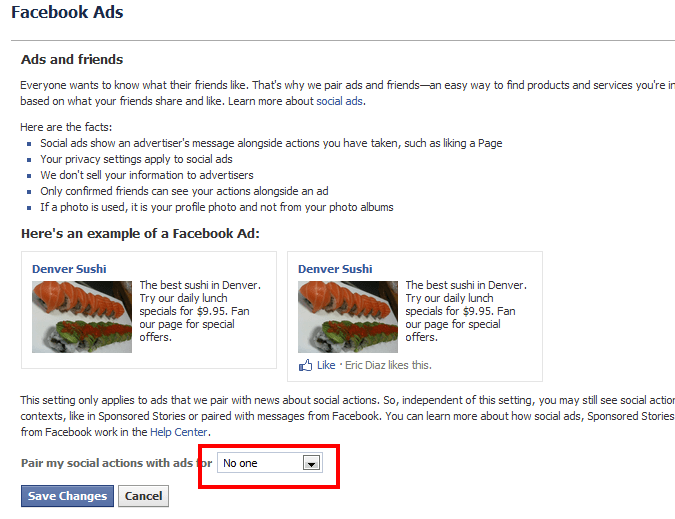
All done. Now you don’t have to worry about being associated with skeezy ads anymore such as this one for Drugstore.com below.
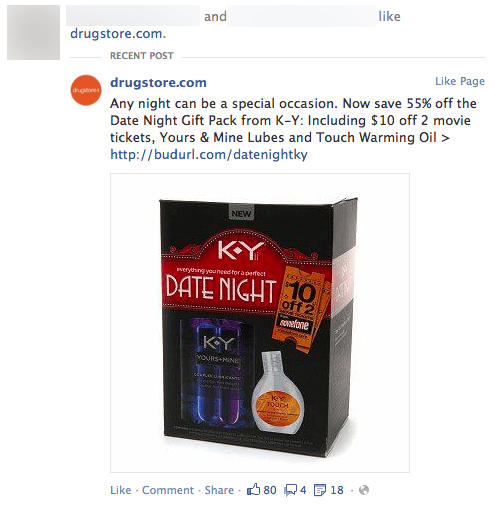
Your Thoughts
Any questions, comments on how or why Facebook does this? Did you change your privacy settings, was it as easy as promised?
______________________________________________________________________________
1 Nielsen Advertising Effectiveness 2010
References:
ZDNet: Is Facebook Damaging Your Reputation with Sneaky Political Posts?
Govloop: How Facebook has become a risk for public servants, and what you can do about it
CNet: Remove Your Name from Facebook Social Ads
Nielsen/Facebook Report: The Value of Social Media Ad Impressions